State#
Advanced topic!
This guide covers reactive state, an advanced topic. You likely don’t need state for day-to-day exploratory data analysis or numerical experiments. We recommend skipping this guide and only returning here if you feel limited in your options to responding to user interactions.
You can build powerful, interactive notebooks and apps using just mo.ui and
reactivity.
But sometimes, you might want interactions to mutate state:
You’re building a checklist, and you want to maintain a list of action items, even as you add and remove some items.
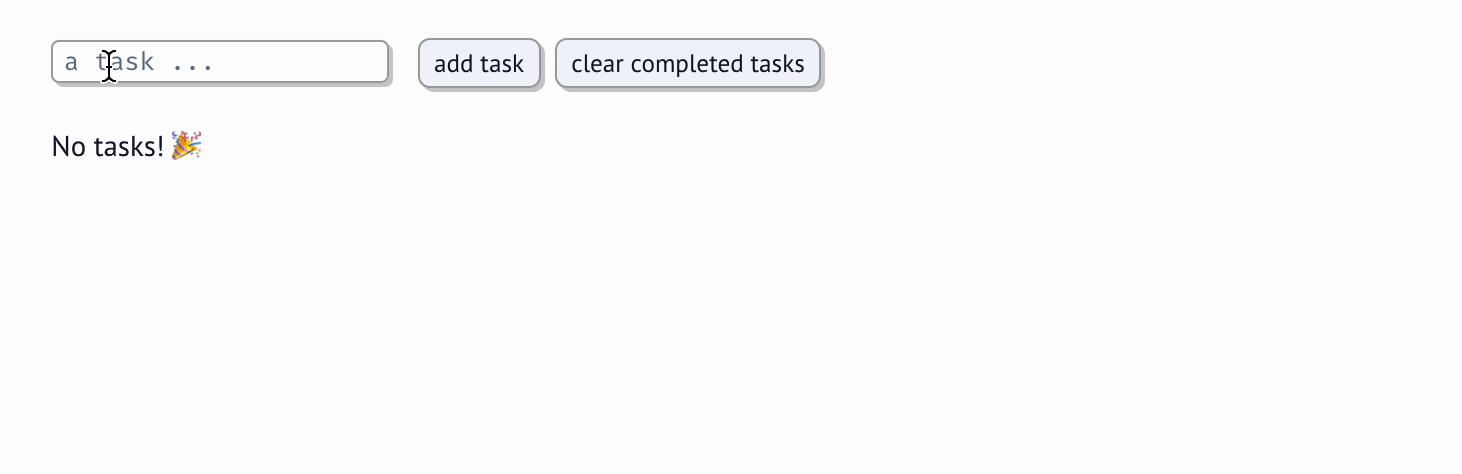
You want to tie two different UI elements so that updating one updates the other.
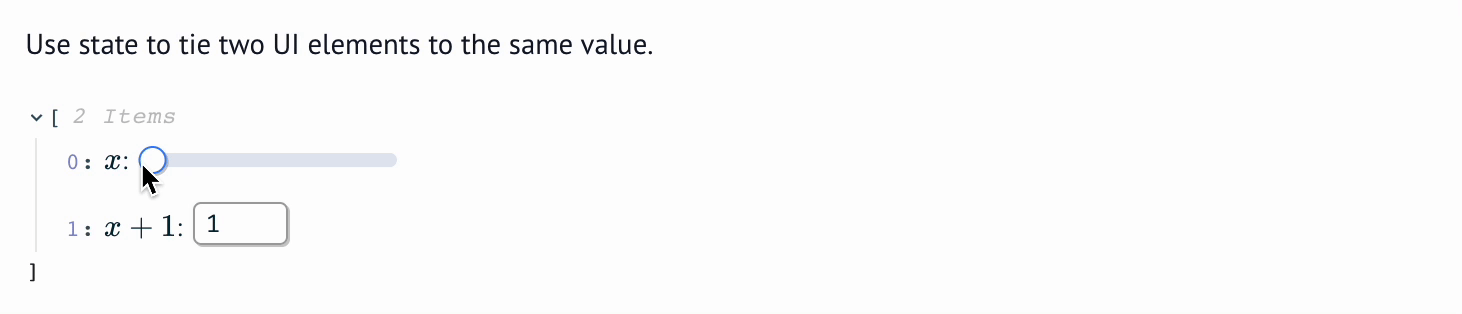
For cases like these, marimo provides the function mo.state(),
which creates a state object and returns a getter and setter function. When you
call the setter function in one cell, all other cells that reference the getter
function via a global variable are automatically run (similar to UI
elements).
State and UI elements are similar
State is analogous to UI elements. When you interact with a UI element, all cells that reference that element via a global variable run automatically with the new value. In the same way, when you update state via the setter, all other cells that reference the getter via a global variable run automatically with the new value.
State is particularly useful when used in conjunction with a UIElement’s
on_change callback to run side effects based on user input.
Creating state#
mo.state() takes an initial state value as its argument, creates
a state object, and returns
a getter function for reading the state
a setter function for updating the state
For exaxmple,
get_counter, set_counter = mo.state(0)
Assign state to global variables!
When using mo.state(), you must assign the state getter to a global
variable. This is similar to UI elements work.
Reading state#
Access the state’s latest value via the getter:
get_counter()
Updating state#
You can update a state’s value by calling its setter function with a new value. For example,
set_counter(1)
To update the state based on its current value, pass a function that takes the current state value as an argument and returns a new value
set_counter(lambda count: count + 1)
A single rule determines what happens next:
State reactivity rule
When a state setter function is called in one cell, marimo automatically runs all other cells that reference any global variables assigned to the state getter.
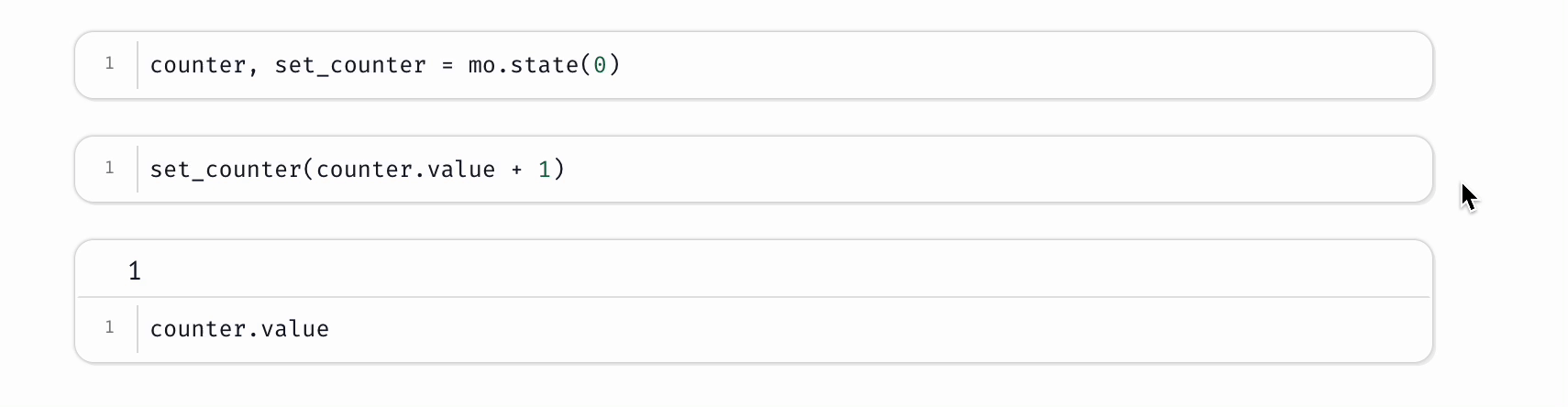
This rule has some important aspects:
Only cells that read the state getter via a global variable will be run.
The cell that called the setter won’t be re-run, even if it references the getter.
Notice how similar this rule is to the reactivity rule for UI element interactions.
Using state with UI elements#
Every UI element takes an optional on_change callback, a function that takes
the new value of the element and does anything with it. You can use the setter
function in an on_change callback to mutate state.
Use state sparingly
You can get far using just mo.ui, without state. But judiciously using
state can simplify the implementation of highly interactive notebooks/apps, and
also enables new use cases. The next few examples showcase good uses of state.
Example: counter#
The next few cells implement a counter controlled by two buttons. This particular example could be implemented without state (try it!), but the implementation using state is simpler.

import marimo as mo
get_counter, set_counter = mo.state(0)
increment = mo.ui.button(
label="increment",
on_change=lambda _: set_counter(lambda v: v + 1),
)
decrement = mo.ui.button(
label="decrement",
on_change=lambda _: set_counter(lambda v: v - 1),
)
mo.hstack([increment, decrement], justify="center")
mo.md(
f"""
The counter's current value is **{counter.value}**!
This cell runs automatically on button click, even though it
doesn't reference either button.
"""
)
Example: tied elements#
This example shows how to tie two different UI elements so that each one’s
value depends on the other. This is impossible to do without mo.state.
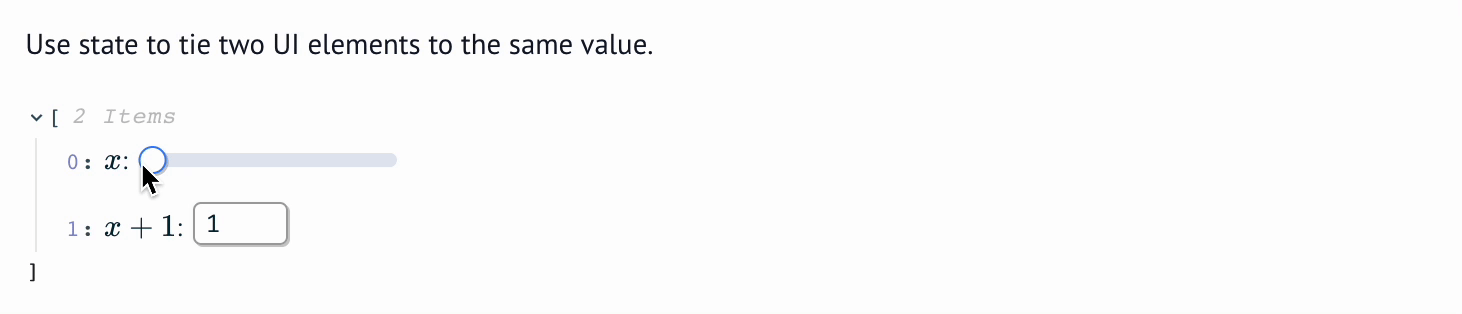
import marimo as mo
get_x, set_x = mo.state(0)
x = mo.ui.slider(
0, 10, value=get_x(), on_change=set_x, label="$x$:"
)
x_plus_one = mo.ui.number(
1,
11,
value=get_x() + 1,
on_change=lambda v: set_x_state(v - 1),
label="$x + 1$:",
)
[x, x_plus_one]
Create tied UI elements in separate cells
Notice that we created the slider and number elements in different cells. When tying elements, this is necessary, because calling a setter in a cell queues all other cells reading the state to run, not including the one that just called the setter.
Cycles at runtime
You can use state to introduce cycles across cells at runtime. This lets you tie multiple UI elements together, for example. Just be careful not to introduce an infinite loop!
marimo programs are statically parsed into directed acyclic graphs (DAGs) involving cells, and state doesn’t change that. Think of state setters as hooking into the DAG: at runtime, when they’re invoked (and only when they’re invoked), they trigger additional computation.
Example: todo list#
The next few cells use state to create a todo list.
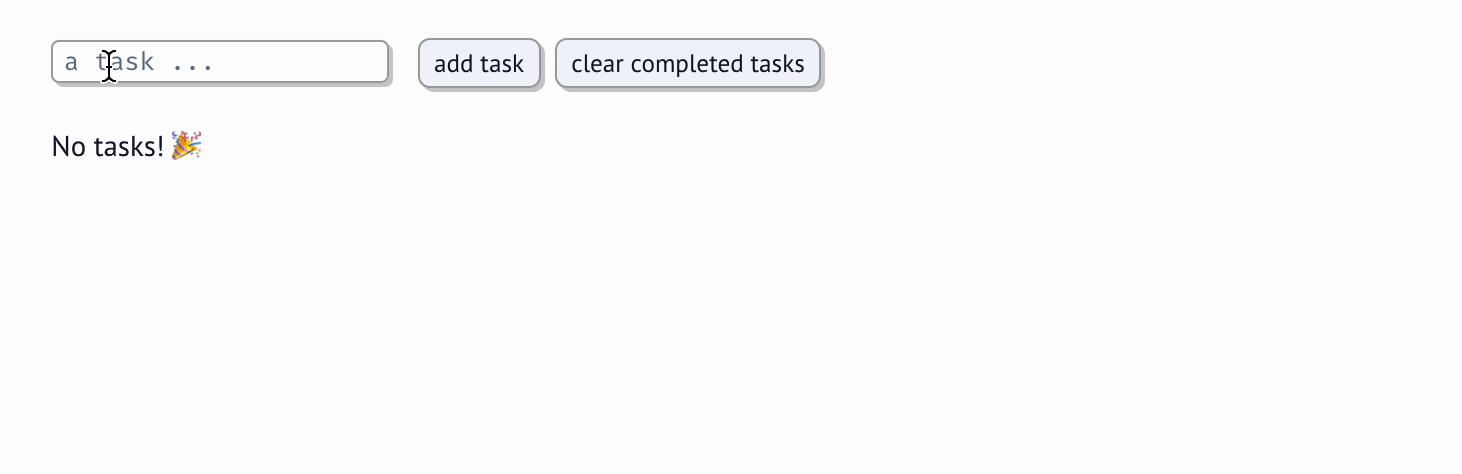
import marimo as mo
from dataclasses import dataclass
@dataclass
class Task:
name: str
done: bool = False
get_tasks, set_tasks = mo.state([])
task_added, set_task_added = mo.state(False)
# Refresh the text box whenever a task is added
task_added
task_entry_box = mo.ui.text(placeholder="a task ...")
def add_task():
if task_entry_box.value:
set_tasks(lambda v: v + [Task(task_entry_box.value)])
set_task_added(True)
def clear_tasks():
set_tasks(lambda v: [task for task in v if not task.done])
add_task_button = mo.ui.button(
label="add task",
on_change=lambda _: add_task(),
)
clear_tasks_button = mo.ui.button(
label="clear completed tasks",
on_change=lambda _: clear_tasks()
)
task_list = mo.ui.array(
[mo.ui.checkbox(value=task.done, label=task.name) for task in get_tasks()],
label="tasks",
on_change=lambda v: set_tasks(
lambda tasks: [Task(task.name, done=v[i]) for i, task in enumerate(tasks)]
),
)
mo.hstack(
[task_entry_box, add_task_button, clear_tasks_button], justify="start"
)